Note
These guidelines are specific to GitHub's documentation. For general style questions or guidance on topics not covered here, see the Microsoft Style Guide. For markup specific to source content on docs.github.com, see Using Markdown and Liquid in GitHub Docs. For any questions about the GitHub brand, see our GitHub Brand Guide.
The GitHub Docs approach to style
- Our style guide aims for simplicity. Guidelines should be easy to apply to a range of scenarios.
- Decisions aren’t about what’s right or wrong according to the rules of grammar or the style guide, but about what’s best for our users. We're flexible and open to change while maintaining consistency.
- To scale the style guide as our team and documentation sets grow, and to create high-quality, meaningful content that serves users, we focus our attention on high-impact, high-value scenarios rather than attempting to comprehensively cover every style question.
- Consistency and grammatical correctness are important, but not as important as clarity and meaning.
- When making a style or structure decision, we consider the flow of information within the unit of content and the context of the information.
- When a question specific to help documentation isn’t covered by the style guide, we think it through using these principles, then make a decision. If a reviewer asks about it, we're prepared to discuss the decision.
Audit log events
We document each of the events that may appear in the audit logs for each type of account: user, organization, and enterprise.
- Security log events
- Audit log events for your organization
- Audit log events for your enterprise in the GitHub Enterprise Cloud documentation
When writing the description for an audit log event, describe the event that took place in a way that applies to all versions, using past tense and passive voice. Do not begin the sentence with phrases that are already implied by the context of the article, such as "Triggered by."
- Use: The visibility of a repository was changed.
- Use: Secret scanning was enabled for all new repositories.
- Avoid: An organization owner disabled a two-factor authentication requirement for the organization.
- Avoid: Triggered when a user updates which repositories a codespace can access.
Alerts
Alerts emphasize information within an article that is of special importance and justifies breaking the flow of information.
Use alerts sparingly. Do not use consecutive alerts, or more than one alert per section.
Alerts should be concise. If the information consists of more than a couple of sentences, or requires an ordered or unordered list, consider placing the information under a section heading instead.
Alert types
We use five types of alerts: Note, Tip, Important, Warning, and Caution.
Note
Provides additional context that users may need to take into account. Tasks can be accomplished without the information in note alerts, but some users in some contexts may benefit from the note.
Notes are particularly useful for communicating parenthetical information that is not central to the process being described:
- Caveats that might affect the outcome of a process, such as specific user settings.
- Products and features that are subject to changes in availability, such as those in public preview or closing down.
For example, Evaluating alerts from secret scanning uses a note to inform users that metadata for GitHub tokens is currently in public preview.
Note
Metadata for GitHub tokens is currently in public preview and subject to change.
Tip
Recommendations, best practices or product hints. Tips contain non-essential information that users can follow at their discretion. Particularly useful in articles aimed at new users.
For example, Personalizing your profile uses a tip alert to help users understand what to expect when they @mention an organization.
Tip
When you @mention an organization, only those that you're a member of will autocomplete. You can still @mention organizations that you're not a member of, like a previous employer, but the organization name won't autocomplete for you.
Important
Highlights key information users need to know to achieve their goal.
Important
Runner Scale Sets do not support multiple labels, only the name of the runner can be used in place of a label. See Deploying runner scale sets with Actions Runner Controller.
Warning
Highlights potential risks that a user should be aware of before starting or continuing with a task.
Warning alerts are particularly relevant for processes that occur outside the GitHub UI, such as in the command line or through an API.
For example, About SSH certificate authorities includes instructions for the command line, and uses a warning alert to inform users that once issued, certificates cannot be revoked:
Warning
After a certificate has been signed and issued, the certificate cannot be revoked. Make sure to use the -V flag to configure a lifetime for the certificate, or the certificate can be used indefinitely.
Caution
Alerts users to dangerous or destructive actions that warrant extreme caution before performing, particularly where there is a security risk or potential for data loss.
Caution alerts will generally only be necessary when describing processes that occur outside the GitHub UI, such as in the command line or through an API.
Formatting alerts
We use standard formatting and colors for different types of alerts across doc sets.
Alerts are rendered using Markdown.
Note:
> [!NOTE]
> Keep this in mind.
Tip:
> [!TIP]
> Here's a suggestion.
Warning:
> [!WARNING]
> Be careful.
Caution:
> [!CAUTION]
> Be extremely careful.
Liquid syntax for alerts is still supported and may still appear in older articles, but should not be used for new alerts.
For more information on formatting alerts, see “Alerts” in Using Markdown and Liquid in GitHub Docs.
Buttons
Landing pages and some articles have buttons that take people to relevant content in other articles or on other GitHub webpages. Buttons should be used when someone needs to navigate to another page to complete the task being described. For example, Setting up a trial of GitHub Enterprise Cloud has a button that takes people to the trial sign up page since that is the next step in the process of setting up a trial. The Migrations documentation landing page uses a button to direct people to the article that most people will need to read to start a migration.
If a button encourages people to navigate away from the GitHub Docs site, follow the call to action (CTA) button guidelines. If you want to include another type of button on a landing page or article, you must get approval from the GitHub Docs team.
Call to action (CTA) buttons
CTA buttons emphasize a link that we expect or encourage people to navigate to after reading an article or as part of completing the task that an article describes. CTAs should only take people to GitHub-owned domains. For example, the "Try GitHub Copilot" CTA in Getting code suggestions in your IDE with GitHub Copilot links to the GitHub Copilot settings menu on GitHub.com.
Only include a CTA button if navigating to the link supports user needs. Do not use CTA buttons solely for marketing GitHub features or products. In the above example, someone who wants to try GitHub Copilot must navigate to the Copilot settings menu and would likely want to after reading the article. In contrast, even though someone might use Copilot as part of writing code that they then create a pull request for, we would not add a "Try GitHub Copilot" CTA to Creating a pull request since Copilot is not connected to the user needs of "Creating a pull request." Most people will create pull requests without using Copilot. But people visiting articles about getting started with Copilot are probably interested in trying Copilot if they are not already using it. So we add the CTA button to help people get where they are trying to go.
Style your CTAs using the following format.
<a href="https://github.com/DESTINATION/URL?ref_cta=CTA+NAME&ref_loc=LOCATION&ref_page=docs" target="_blank" class="btn btn-primary mt-3 mr-3 no-underline"><span>Try PRODUCT NAME</span> {% octicon "link-external" height:16 %}</a>
Replace the placeholders with the relevant information for your CTA.
DESTINATION/URL: The URL that the button should navigate to.CTA+NAME: The name of the CTA. For example,GHEC+trialorCopilot+Business+Trial.LOCATION: The location in GitHub Docs of the CTA. For example,Setting+up+a+trial+of+GitHub+Enterprise+Cloud.
Code
Code blocks
Keep lines in code samples to about 60 characters, to avoid requiring readers to scroll horizontally in the code block. Locate explanatory text before the code block, rather than using comments inside the code block. See Using Markdown and Liquid in GitHub Docs for more information on the syntax and formatting of code blocks.
Within code blocks:
-
Specify the language of the sample after the first code fence. For a list of all supported languages, see Code languages in the
github/docsrepository. -
Do not use HTML to style or markup a code block.
-
Style any placeholders that people need to replace with their own values in all caps.
- Use:
git checkout -b BRANCH-NAME - Avoid:
git checkout -b <branch-name>
- Use:
-
Do not use command prompts like
$before the command itself. These prompts make it challenging for readers to copy and paste the command.-
If you show a command and the command's output, comment out the output in the example.
-
Use:
command # output -
Avoid:
$ command output
-
-
If your code example includes
{or}that should render, wrap that section in{% raw %}{% endraw %}to disable Liquid processing for that section.-
Use:
GITHUB_TOKEN: {% raw %}${{ secrets.GITHUB_TOKEN }}{% endraw %} -
Avoid:
GITHUB_TOKEN: ${{ secrets.GITHUB_TOKEN }}
-
-
If your code example includes content that should be parsed, wrap that section in
<pre></pre>tags to parse rather than escape the content in the section.
Commands
Use inline code blocks to refer to short command names.
- Use: To check the status of a running cluster, use the
ghe-cluster-statuscommand.
Use command blocks for longer or more complex commands.
-
Use: Enable maintenance mode according to your scheduled window by connecting to the administrative shell of any cluster node and running:
ghe-cluster-maintenance -s
Do not include command prompts such as $. Avoid inline links in command names.
Outputs
If you show the output of a command, comment out the output in the example so that people can copy and paste the command and execute it without modification.
-
Use:
git lfs install # Git LFS initialized. -
Avoid:
$ git lfs install > Git LFS initialized.
Examples
When code examples refer to a larger file, show the relevant section of the file, so that users understand how to edit their own code in context.
- Use:
on:
schedule:
- cron: "40 19 * * *"
- Avoid:
schedule:
- cron: "40 19 * * *"
File names and directory names
Use backticks to format references to file names and directory names in a monospaced font. If a file type generally follows a specific capitalization convention, such as all caps for README files, use the established convention.
- Use: In your
README.mdfile, add info about your repository. - Use: In your
.github/workflows/directory, create theexample-workflow.ymlfile. - Avoid: In your .github/workflows/ directory, create the
example-workflow.ymlfile. - Avoid: Delete the example.js file.
Indentation
In YAML examples, such as actions and workflow files, use two spaces to indent lines within nested lists and block sequences.
- Use:
steps:
- uses: actions/checkout@v4
- name: Setup Python
uses: actions/setup-python@v5
with:
python-version: ${{ matrix.python }}
To indent reusables, see data/reusables/README.md.
Scheduled workflows
Workflow runs are delayed when too many workflows run at once. Since many users copy code from GitHub Docs, we should use examples that guide users away from congested times.
- Do not use examples that run on the hour as these are the most congested times.
- Do not use examples that run more frequently than necessary. For example, instead of running every five minutes, consider if the example makes sense to run every 30 minutes instead.
- Use a different time for each example.
Emphasis
Use bold to emphasize words or parts of a sentence. Use emphasis sparingly (no more than five contiguous words), and remember that it is a visual aid for scannability for sighted users.
- Do not bold words that have other formatting applied, such as all caps for placeholder text.
- For accessibility, do not use bolding as the only way to convey meaning or emphasis.
For example:
- Use: Managed user accounts cannot create public content or collaborate outside your enterprise.
- Avoid: Next to Title, add a descriptive label for your new key.
Error messages
When you include the text of an error message from a GitHub product or interface in an article, format the text according to the interface where the message appears.
-
If the message appears in GitHub's web interface, or in a graphical client app like GitHub Desktop or GitHub Mobile, treat the message like other text in the UI. For more information, see User interface text.
-
If the message appears in a command-line interface, log output, or a response from an API, reproduce the text exactly and use backticks to format the message using a monospaced font.
Expiring content
In general, do not document content that will expire. Anyone who visits GitHub Docs should be confident that the information is accurate and up to date.
If you must document content that you know will expire, you can use the content linter to tag and track the content's expiration date. This will flag the content as outdated and avoids tracking expiration dates outside of the content itself. See Using the content linter for information on how to format expiring content tags.
Footnotes
Avoid using footnotes where possible. Consider instead whether you could use a alert or present the information in another way. See some examples of alternatives to footnotes from NICE.org.uk.
If you must use footnotes, use Markdown-native footnotes ([^1]). Footnote markers will be hyperlinked to the footnote reference, which will be listed at the bottom of the page with a backlink to the marker.
Note that regardless of the identifier you use (letters, words), footnotes will render as sequential numbers.
| Mona | Ursula | Paul | Davy Jones1 | |
|---|---|---|---|---|
| Favorite pastime | Shipping code | Tricking mermaids2 | Predicting sports | Haunting seafarers |
| Uses powers for good | Yes | No | Yes | No |
| | Mona | Ursula | Paul | Davy Jones[^1] |
|---|---|---|---|---|
|Favorite pastime| Shipping code | Tricking mermaids[^2] | Predicting sports | Haunting seafarers |
|Uses powers for good| Yes | No | Yes | No |
[^1]: Not to be confused with Davy Jones of The Monkees
[^2]: Also humans
Headers
Headers must adequately describe the content under them. Headers can either follow the guidelines for writing titles or can be written as questions. Use sentence casing for headers.
If an article has headers, the headers must start with an H2 level header. You can use H3 and H4 level headers to further organize content into related groups, but you cannot skip header levels. There must be text content between a header and subheader, such as an introduction.
-
Use:
## HEADER (H2) TEXT ### SUBHEADER (H3) TEXT #### SUBHEADER (H4) TEXT -
Avoid:
## HEADER (H2) #### SUBHEADER (H4)
Each header at the same level on a page must be unique.
-
Use:
## Examples (H2) TEXT ### Prompts for writing code (H3) TEXT ### Prompts for writing tests (H3) TEXT -
Use:
## Prompts for writing code (H2) TEXT ### Example (H3) TEXT ## Prompts for writing tests (H2) TEXT ### Example (H3) TEXT -
Avoid:
## Example prompts (H2) TEXT ### Example (H3) TEXT ### Example (H3) TEXT
Images
We use static images including screenshots, diagrams, and graphs throughout the docs to complement textual information.
Do not use animated GIFs in the docs.
Alt text
Every image must include alt text providing a textual equivalent of the visual information.
- Express the core idea or meaning of the image, rather than describing it literally.
- Use 40–150 characters.
- End with a punctuation mark. This should generally be a period unless the alt text is describing an image of text that ends with other punctuation, such as a question mark or exclamation point.
- Don't start with "Image…" or "Graphic…". Screen readers say this automatically.
- Do begin with the type of graphic: "Screenshot of…" or "Diagram that shows…"
- Follow standard language used to describe UI elements in article text.
- Put multi-word titles, such as names of menu items, in double quotation marks ("").
- If an area of the image is visually highlighted, describe how. This enables screen-reader users to understand and describe to a sighted friend/colleague what to look for from a visual language standpoint.
Alt text for screenshots
Alt text provides a short description of a screenshot's content to benefit people who cannot see it.
- Alt text only needs to include the most relevant elements of an image, not every detail.
- Alt text is not intended to provide instructions for using the GitHub interface. These should be included in accompanying article text.
Format
Screenshot of the
Product name+UI elementshown. TheUI element+state of the element/controls, and itskeyboard shortcut XYZ, are outlined in dark orange.
- For
Product name, use the GitHub product or feature name, such as "GitHub Actions" or "GitHub repository," rather than just "GitHub." - Use a variable for the word
GitHubas we do in running copy:{% data variables.product.prodname_dotcom %} - Describe UI elements consistently with written documentation.
- Be flexible with word order when needed for clarity.
- For example, write "Screenshot of the Debug menu in Visual Studio Code…" rather than "Screenshot of the Visual Studio Code Debug menu…," to avoid multiple nouns in a row.
Examples
Screenshot of the GitHub committers by repository table. The horizontal kebab icon and "Download CSV report" button are outlined in dark orange.
Screenshot of file options in a GitHub repository. A button with an arrow indicating a dropdown menu, labeled "Code," is outlined in dark orange.
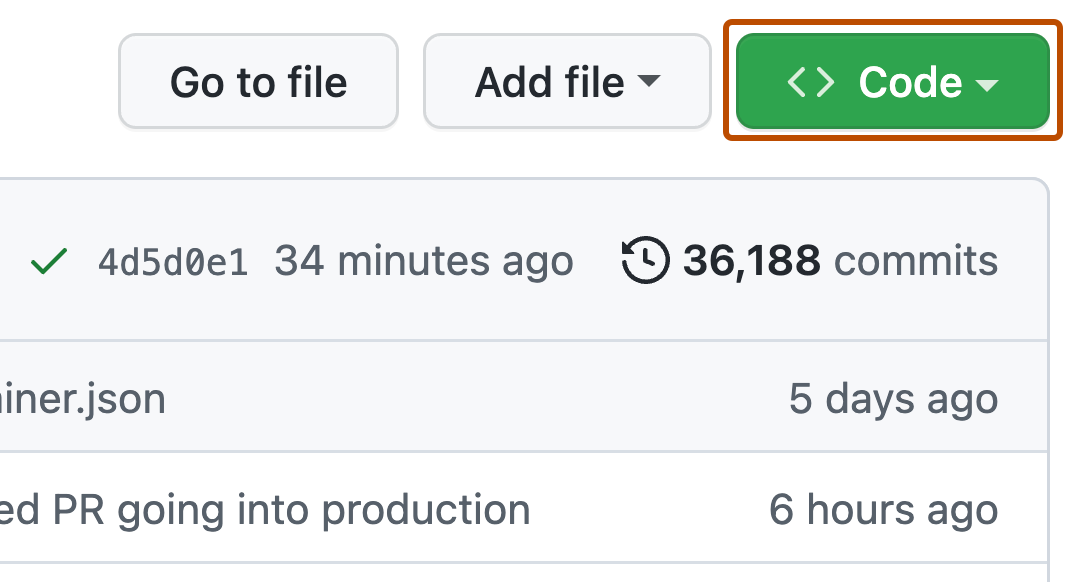
Alt text for diagrams and graphs
Explain the information conveyed in the diagram or graph in text on the page.
Use alt text to express the core idea of the image, without duplicating the webpage text.
Example
Diagram showing a five-step process by which a GitHub Actions runner can be automatically added to named classes of runners and then requested by specific jobs.
For example, see accompanying explanation of this diagram in the Actions documentation.
Alt text for images of command-line interfaces
Do not use screenshots of command-line interfaces to convey commands and their output. Instead, directly provide the commands a user should use. For more information, see the Commands section of the style guide.
When using a screenshot of a command-line interface to show user interface elements, follow standard alt text guidelines for screenshots.
File names for images
Be descriptive when naming image files: include the name, action, and UI element in the file name. Mirror product language. Use kebab case. Do not use Liquid conditionals in file names. If replacing an image, use the exact file name.
- Use:
data-pack-purchase-button.png - Avoid:
purchase_button.png - Avoid:
purchase-button.png
Screenshots
To learn about creating and versioning images, see Creating and updating screenshots.
Diagrams
To learn about creating diagrams, see Creating diagrams for GitHub Docs.
Inclusive language
As home to the largest developer community in the world, GitHub is committed to promoting diversity and inclusion in every aspect of what we do. All of our documentation is inclusive and respectful of our audience, which consists of people in widely varying circumstances from all over the planet. When we write our documentation, we use words that are inclusive, anti-racist, and accessible.
Individual words might be small, but together they can create community, belonging, and equity. Be empathetic in all word and style choices. Be accurate when referring to people and communities.
| Use | Avoid |
|---|---|
| Allowlist | Whitelist |
| Denylist | Blacklist |
| Default/Main branch | Master branch |
Resources about inclusive language
The Microsoft Style Guide offers resources on bias-free communication, accessibility terms, and writing for all abilities:
More resources for learning about inclusive and accessible language and style:
- 18F Content Guide on Inclusive Language
- MailChimp Content Style Guide:
- Readability Guidelines
- Conscious Style Guide
Keyboard shortcuts
For presenting keyboard shortcuts, follow the Microsoft Style Guide, except for the following differences:
-
Use the HTML
<kbd>tag for each individual key.- Use:
<kbd>Command</kbd>+<kbd>B</kbd> - Avoid:
Command+B
- Use:
-
Use full words instead of symbols for Apple modifier keys.
- Use:
Command - Avoid:
⌘
- Use:
-
Use symbols for keys of special character, not full words.
- Use:
.,,, and→. - Avoid:
Period,Comma, andRight arrow.
- Use:
Usage highlights
Below are some usage highlights for how we present keyboard shortcuts in our documentation:
-
The basic syntax is to show keys with
+between key combinations, without any spaces.- Use:
<kbd>Command</kbd>+<kbd>B</kbd>, which is rendered as Command+B. - Avoid:
<kbd>Command</kbd> + <kbd>B</kbd>or<kbd>Command + B</kbd>which are rendered as Command + B or Command + B.
- Use:
-
Always capitalize letter keys for general references and keyboard shortcuts.
- Use: Command+B
- Avoid: Command+b.
-
Use the correct modifier keys for the each operating system.
Note: Windows and Linux have Ctrl abbreviated, whereas on Mac it is spelled in full: Control.
-
For Windows and Linux:
- Use: Ctrl, Alt.
- Avoid: Control
-
For Mac:
- Use: Command, Option, Control.
- Avoid: Cmd, ⌘, Opt, ⌥, Ctrl, ⌃
-
-
Don't confuse key combinations with keys in a sequence.
- Command+B indicates that the user should hold down the Command key and press the B key.
- G I indicates that the user should press the G key, then press the I key.
-
When describing a keyboard shortcut for multiple operating systems, append the operating system in brackets after the shortcut. Describe the Mac shortcut first, then Windows/Linux.
-
Use:
<kbd>Command</kbd>+<kbd>B</kbd> (Mac) or <kbd>Ctrl</kbd>+<kbd>B</kbd> (Windows/Linux), presented as:Command+B (Mac) or Ctrl+B (Windows / Linux)
-
Avoid:
<kbd>Ctrl</kbd>+<kbd>B</kbd> or <kbd>Command</kbd>+<kbd>B</kbd>, presented as:Ctrl+B or Command+B
-
Licensed content
GitHub Docs is licensed under a CC-BY license. If you reuse or modify licensed content in an article, you must make sure that the license is compatible and properly attributed.
Do not create reusables for license attributions. We must use the exact license a project is licensed under, so any attributions must be accurately written for the articles that they appear in.
If you are unsure of the legality of reusing any content, contact legal. If you are adding content with a license that is not listed below, you must receive a legal review before you can publish the content.
Attributing MIT-licensed content
If we reuse or modify content under an MIT license, we must attribute the MIT license where the content appears.
At the end of the article containing MIT-licensed content
- Create a header titled
Legal notice - Attribute where the content comes from and that it is licensed under the MIT license. Include a link to the project
- Paste the full text of the MIT license from the project that you are attributing in a codeblock
Example MIT license attribution
This text is only an example. Always use the license text from the project you are attributing.
## Legal notice
Portions have been adapted from [PROJECT](/LINK/TO/PROJECT) under the MIT license:
```
MIT License
Copyright YEAR COPYRIGHT-HOLDER
Permission is hereby granted, free of charge, to any person obtaining a copy of this software and associated documentation files (the "Software"), to deal in the Software without restriction, including without limitation the rights to use, copy, modify, merge, publish, distribute, sublicense, and/or sell copies of the Software, and to permit persons to whom the Software is furnished to do so, subject to the following conditions:
The above copyright notice and this permission notice shall be included in all copies or substantial portions of the Software.
THE SOFTWARE IS PROVIDED "AS IS", WITHOUT WARRANTY OF ANY KIND, EXPRESS OR IMPLIED, INCLUDING BUT NOT LIMITED TO THE WARRANTIES OF MERCHANTABILITY, FITNESS FOR A PARTICULAR PURPOSE AND NONINFRINGEMENT. IN NO EVENT SHALL THE AUTHORS OR COPYRIGHT HOLDERS BE LIABLE FOR ANY CLAIM, DAMAGES OR OTHER LIABILITY, WHETHER IN AN ACTION OF CONTRACT, TORT OR OTHERWISE, ARISING FROM, OUT OF OR IN CONNECTION WITH THE SOFTWARE OR THE USE OR OTHER DEALINGS IN THE SOFTWARE.
```
Linebreaks
For plain text, use linebreaks to separate paragraphs in the source (two consecutive linebreaks), rather than to create visual space in the source. Avoid unneeded linebreaks, especially in lists.
Links
Links are used to connect people to additional information and to progress through tasks that require reading multiple articles.
Be frugal with links. Including too many links can distract from the main content or steal people's focus. All links should be considered in the context of the user journey: why might we send someone to this link and how do we get them back on track to complete their task?
Before adding a link, decide if someone must visit the link to understand the content or be successful using GitHub.
- If the link is not necessary, remove it.
- If the link relates to the main topic of an article and lets someone continue learning, but isn't necessary to complete the task, consider moving the link to the end of the article as further reading.
- If the link takes someone to the next step in a process, include the link in a next steps section at the end of the article.
- If the link provides information that can be critical to completing a task or troubleshooting a step, include the link in the main body of the article.
Links must be consistent, accessible to as many people as possible, translatable, and clear. People need to know where a link leads to and how it relates to what they want to accomplish.
Some best practices for using links:
- Links should be meaningful and provide high value to the user’s journey. Link out thoughtfully.
- Do not repeat the same link more than once in the same article.
- Consider adding "earlier/later in this article" after a link to a section in the same article.
- Do not include the
apiVersionquery parameter in REST links unless you need to link to a specific calendar version of the REST docs. (This should be a rare occurrence.)
Formatting links
You can introduce links with just the verb "see" if the context makes it clear what the link is for. If the context is not clear, use a phrase or sentence to introduce the link such as "For more information, see" or "To learn more about X, see Y."
Use the title of the documentation article, or external web page, as the link text. For any link that points to another article on the GitHub Docs site, use the special keyword AUTOTITLE for the link text. See details in the content markup reference.
Do not apply any styling to links or wrap them in quotation marks.
- For links to other pages:
See [AUTOTITLE](/PATH/TO/PAGE). - For links to sections in other pages:
For more information, see [AUTOTITLE](/PATH/TO/PAGE#SECTION-LINK).
Do not use inline links, where words within the sentence are hyperlinked without any additional words to indicate that the sentence contains a link. This can be difficult to translate and read.
Do not include punctuation marks within a hyperlink.
- Use:
OAuth2 tokens can be acquired programmatically for applications that are not websites. For more information, see [AUTOTITLE](/apps/creating-github-apps/authenticating-with-a-github-app/generating-a-user-access-token-for-a-github-app) and [AUTOTITLE](/apps/oauth-apps/building-oauth-apps/authorizing-oauth-apps). - Avoid:
Read [more about OAuth2](/apps/building-integrations/setting-up-and-registering-oauth-apps/). Note that OAuth2 tokens can be [acquired programmatically](/[email protected]/rest/reference/oauth-authorizations/#create-a-new-authorization), for applications that are not websites.
Links between versions
Sometimes, you need to link from one version of GitHub Docs to another. When you want to link to a different version of the same page, you should use the currentArticle property.
For example, the Free, Pro, & Team version of Managing the publication of GitHub Pages sites for your organization might link to the GitHub Enterprise Cloud version of the same article like this:
You can choose to allow or disallow the publication of GitHub Pages sites.
Organizations that use {% data variables.product.prodname_ghe_cloud %} can choose to allow publicly published sites, privately published sites, both, or neither. For more information, see [the {% data variables.product.prodname_ghe_cloud %} documentation](/enterprise-cloud@latest/{{ currentArticle }}).
To link to a different article in a different version, use this format:
For more information, see [ARTICLE TITLE](/) in the VERSION documentation.
To link to the same article in a different version, use this format:
For more information, see [the VERSION documentation](/VERSION/{{ currentArticle }}).
To link to a specific version, you must include the version in the path (e.g., /enterprise-cloud@latest/{{ currentArticle }}).
Links to specific sections of articles
Links to specific sections of articles must be descriptive enough that someone understands that they are in the correct spot after following a link.
To link to a specific header in the same article, use this format:
For more information, see [HEADER TITLE](#HEADER-TITLE), later in this article.
Same-page section links do not work with AUTOTITLE. Instead, you must type out the full header text.
To link to a specific header in a different article, use this format:
For more information, see [AUTOTITLE](PATH-TO-ARTICLE#HEADER-TITLE).
To link to two or more specific headers in a different article, use this format:
For more information, see [HEADER-TITLE-1](PATH-TO-ARTICLE#SECTION-LINK-1) and [HEADER-TITLE-2](PATH-TO-ARTICLE#SECTION-LINK-2) in "ARTICLE-TITLE."
Links to a specific tool
If you link to content with a specific tool selected, make sure that it is clear that the link will be for a specific tool even if someone doesn't interact with the tool switcher tab in the article.
For more information, see the TOOLNAME documentation in [ARTICLE TITLE](/PATH/TO/ARTICLE?tool=TOOLNAME).
Links to learning paths
Use this format to link to a learning path.
For more information, follow the [LEARNING PATH TITLE](/) learning path.
Links to external resources
When linking to an external site, choose the most useful resource for the context of the link. You can link to a whole site if it's a general reference or to a specific page if that would be more helpful.
It's not necessary to link to an external product’s website when we mention an external product.
For links to an external page (any website that isn't managed by GitHub), type out the full page title and destination site. Do not put the link in quotation marks.
- Use:
See [PAGE-TITLE](https://some-docs.com/PATH/TO/PAGE) in the XYZ documentation. - Avoid:
See [PAGE-TITLE](https://some-docs.com/PATH/TO/PAGE). - Avoid:
See [the OTHER WEBSITE](https://some-docs.com/PATH/TO/PAGE).
Adding anchors to preserve links
If you know that there are links to a specific section of an article, you can add an anchor to the section to preserve the link. For example, if an external resource links to a specific section of an article, you could add an anchor so that the link directs to the correct section even if the section title changes.
Use this format for link anchors. The anchor name should be the section name that is being preserved. Use an HTML comment to explain why you are adding the anchor.
<!-- Anchor to maintain the current example link. -->
<a name="SECTION-TITLE-THAT-MIGHT-CHANGE"></a>
Lists
Capitalize the first letter in each line of a list. Use periods at the end of lines in a list only if the line contains a complete sentence.
When writing a list of items that consist of primary and secondary text, such as a term and its definition, use a colon delimiter. The secondary text should be capitalized as if it was the beginning of the line. For example:
foo: Something that provides bar.bar: Something provided by foo.
Formatting unordered lists:
- If the order of items in the list is not important, alphabetize the list items.
- If the order is important, then order the list by the importance to the reader (for example, moving from broadest audience and applicability to a more specialized audience).
- Use asterisks (
*) for list items.
When introducing a list, avoid short, nonspecific sentences using terms like “the following” or “these”, which are difficult to localize without context. Instead, create a descriptive sentence that clearly conveys the subject of the list, yet allows the list to scale or change without having to update the description.
Use:
- For an introduction to GitHub, see the following articles:
- SMS authentication is supported in these countries:
Avoid:
- There are several articles that provide an introduction to GitHub. See the following:
- SMS authentication is supported in 50 countries. These include:
Permission statements and product callouts
Use permission statements and product callouts to communicate tasks that require specific roles or products to complete.
- Permissions statements: The role required to take an action or do a task described in the article. Example: "Enterprise owners."
- Product callout: The product or products required to take an action or do a task described in the article. Example: "Organization and enterprise accounts with a subscription to Copilot Business."
Together, permission statements and product callouts tell readers who can use the feature being described in an article.
Guidelines for creating scannable product callouts
Define permissions versus product requirements
Consider what information belongs in a permission statement or a product callout.
For example, when creating permissions and product callouts for the article Managing policies for Copilot in your organization, the permission statement would answer "What role can manage policies and features for GitHub Copilot in an organization?" And the product callout would answer "What Copilot subscriptions do users need to manage Copilot policies and features for an organization?"
Focus on key information, not explanations
Permission statements and product callouts need to communicate who can perform a task and what product is required. They do not need to explain why a role or product is required.
If multiple roles or products apply to a permission statement or product callout, format them using an unordered list. You can introduce complex permission statements and product callouts with a sentence, but always try to use as few words as necessary to communicate who can do what the article is about.
Use inline links
You can use inline links to provide more information about a role or product. The linked text must match the link destination so that it is clear where following the link will lead to.
Placeholders
Style any placeholder text in all caps. If a placeholder is multiple words, connect the words with dashes (kebab-case). If you use a placeholder, explain what someone might replace it with. This helps people modify examples to fit their needs and helps identify placeholders for people who use assistive technology.
Use:
- In the following example, replace YOUR-REPOSITORY with the name of your repository.
git init YOUR-REPOSITORY - Click Add USERNAME. Where USERNAME is the username of the person you want to add.
Avoid:
git init your repositorygit init <your-repository>- Click Add username.
Procedural steps
Procedures give readers a set of sequential steps to follow to complete a task. Always use numbered lists for procedures. Give readers all of the prerequisites or conceptual information they’ll need to complete the task before the procedure, rather than including it within a specific step.
Each step must include an action. You can also choose to include whether a step is optional, explain the reason or result of the step, and orient the reader by describing the location of the action, before guiding them to complete the action.
Use a consistent order to present information within each step.
- If the step is optional, indicate that first.
- When needed for clarity, or to reinforce the severity of a destructive or confusing action, explain the reason for or result of the step.
- Describe the location the user will find the action in.
- Action.
Use: Optionally, to REASON, in LOCATION, take ACTION.
Examples:
- Click Payment information.
- Under your organization name, click Settings.
- To confirm your change, click Remove credit card.
- Optionally, to see your plan’s details, click Show details.
- Under "GitHub Sponsors", to the right of the sponsored open source contributor, click next to your sponsored amount, then click Change tier.
Product names
Use full product names. Do not abbreviate or shorten product names unless directly reproducing content from the product (e.g. UI copy or API responses). Product names are never possessive.
Use product name variables to render product names—do not write product names in plain text. This makes product name changes easier to implement across the site and avoids typos in our product names. For more information about product name variables, see “Reusables and variables” in this document and the data directory of the github/docs repository.
Product names are always singular.
- Use: GitHub Actions helps you automate your software development workflows.
- Avoid: GitHub Actions help you automate your software development workflows.
Take care to distinguish between product names and product features. Product features are always lowercase.
| Product | Feature |
|---|---|
| GitHub Actions | an action |
| GitHub Codespaces | a codespace |
| GitHub Packages | a package |
| GitHub Pages | a GitHub Pages site |
Do not capitalize commonly used features like pull requests, topics, or issues.
Product-specific conventions
This section describes additional conventions that are specific to GitHub products.
GitHub Actions
Reusables for first-party actions
Code examples that use first-party actions must use the respective reusable for that action. This makes action version updates (e.g. from v1 to v2) easier to manage for products like GitHub Enterprise Server, which might not have the same action version available until a future GitHub Enterprise Server release.
Actions reusables are located in /data/reusables/actions/ and have a file name like action-<action_name>.md
For example, to use the actions/checkout action in an example, use its reusable:
steps:
- name: Checkout
uses: actions/checkout@v4
For GitHub Docs purposes, a first-party action is any action that has the actions/, github/ or octo-org/ prefix. For example, this is a first-party action:
steps:
- uses: actions/checkout@v4
Disclaimers for third-party actions
Code examples that use third-party actions must include the following disclaimer as part of the code block:
# This workflow uses actions that are not certified by GitHub.
# They are provided by a third-party and are governed by
# separate terms of service, privacy policy, and support
# documentation.
To insert this disclaimer, use the {% data reusables.actions.actions-not-certified-by-github-comment %} reusable.
For GitHub Docs purposes, a third-party action is any action that doesn't have the actions/, github/ or octo-org/ prefix. For example, this is a first-party action:
steps:
- uses: actions/checkout@main
This is an example of a third-party action:
steps:
- uses: google-github-actions/setup-gcloud@1bee7de035d65ec5da40a31f8589e240eba8fde5
Examples:
- See the code block in Publishing to package registries
Pinning version numbers to SHA
Code examples that use third-party actions must always pin to a full length commit SHA, instead of the version number or branch:
steps:
- uses: google-github-actions/setup-gcloud@1bee7de035d65ec5da40a31f8589e240eba8fde5
For GitHub Docs purposes, a third-party action is any action that doesn't have one of the following prefixes: actions/, github/, and octo-org/. For example, this is a first-party action:
steps:
- uses: actions/javascript-action@main
For more information, see Using SHAs
Codespaces
When referring to the product Codespaces, always include "GitHub", except in these circumstances:
- In the
shortTitlefront matter. - In subheadings within an article, if "Codespaces" has already been used anywhere in the article prior to the subheading.
Variables: {% data variables.product.prodname_github_codespaces %} ("GitHub Codespaces") and {% data variables.product.prodname_codespaces %} ("Codespaces").
When referring to instances of remote working environments created with this technology, refer to these as "codespaces" (lowercase c). For example, "to delete your codespace" or "to list your codespaces."
Always use "dev container" (or, where clarification is needed, its longer form "development container") and not "devcontainer" (one word), except in file/path names. The single word could form could be considered a brand, which we want to avoid, and we also want to be consistent with the two-word form used in the Visual Studio Code documentation.
Use "development container configuration files" to refer to all of the files in the .devcontainer directory (plus the .devcontainer.json if that's being used rather than devcontainer.json in the .devcontainer directory). Don't refer to these as "development container files" or "devcontainer files" to avoid this being taken as referring to devcontainer.json files. "Development container configuration files" refers to all of the files that can be used to configure a dev container, including Dockerfile and docker-compose.yml files. Don't use "the development container configuration file" (singular) when referring specifically to a devcontainer.json file. Instead refer to this file by its name.
GitHub Advanced Security (GHAS)
Use the terms licenses and active committers when you refer to GitHub Advanced Security billing.
We used to use the term seats to describe the number of accounts that can use GitHub Advanced Security in an enterprise. People can be confused by the term seats, so we removed this term from GitHub.com in autumn 2022 and versions from GHES 3.7 onward do not use it.
Personal access tokens
GitHub has two types of personal access tokens:
- Fine-grained personal access tokens: Offer granular control over repository access and permissions
- Personal access token (classic): Use scopes and grant access to all repositories that the token owner can access
You should use variables to refer to these types of tokens, as well as to personal access tokens in general:
- Use
{% data variables.product.pat_generic %}or{% data variables.product.pat_generic_caps %}to refer to personal access token in general. Use{% data variables.product.pat_generic_title_case %}if the phrase should be in title case ("Personal Access Token") in order to match UI text. - Use
{% data variables.product.pat_v2 %}or{% data variables.product.pat_v2_caps %}to refer to fine-grained personal access tokens. - Use
{% data variables.product.pat_v1 %},{% data variables.product.pat_v1_plural %},{% data variables.product.pat_v1_caps %}, or{% data variables.product.pat_v1_caps_plural %}to refer to personal access token (classic).
For more information about GitHub's personal access tokens, see Managing your personal access tokens.
Punctuation
Follow standard American English punctuation rules. For more guidance, see “Punctuation” in the Microsoft Style Guide.
Release notes
A set of release notes on GitHub Docs tell readers about administrator- or user-facing changes to a versioned release of a product like GitHub Enterprise Server (GHES). Release notes appear in the Release notes.
A good release note is a few sentences that sequentially answer the reader's questions about the change. For more information, see Release note content type.
Each release note in a set describes one of the following changes.
- Features: brand-new behavior or functionality
- Security fixes: fixes to flaws or unexpected behavior that have security implications
- Bug fixes: fixes to flaws or unexpected behavior
- Changes: notable changes to past behavior
- Known issues: issues that GitHub has identified, but cannot or has not yet prioritized
- Closing down: the process of being retired and should no longer be relied upon for future work
- Retired: end of a product or feature lifecycle
- Errata: correction to inaccurate release note or documentation
You can also review guidelines for updating release notes in Adding or updating a release note and Removing a release note.
Features
A release note for a feature summarizes brand-new behavior. Generally, notes for features are only part of feature releases.
Writing release notes for features
A release note for a feature answers the following questions.
- Does this new functionality apply to me, with my role or access?
- What need does the functionality satisfy?
- What is the functionality?
- If applicable, where can I read more about the functionality?
AUDIENCE (1) can DESCRIPTION OF NEED (2) by DESCRIPTION OF FEATURE'S USE (3). For more information, see ARTICLE TITLE (4)
- Categorize each feature in a section, under a feature heading.
- Write in the present tense.
- To reduce repetition and unnecessary words, "now" is usually implied.
- To clarify actors and impact, avoid passive language when possible.
Examples of feature release notes
-
Site administrators can increase the security of the Management Console by configuring the rate limit for sign-in attempts, as well as the lockout duration after exceeding the rate limit. For more information, see Configuring rate limits.
-
Enterprise owners can control where users can fork repositories. Forking can be limited to preset combinations of organizations, the same organization as the parent repository, user accounts, or everywhere. For more information, see Enforcing repository management policies in your enterprise.
-
Users can create files with geoJSON, topoJSON, and STL diagrams and render the diagrams in the web interface. For more information, see Working with non-code files.
Security fixes
A release note for a security fix summarizes a change that mitigates or prevents exploitation of a security-related issue in the product. Generally, notes for security fixes are only part of patch releases.
Writing release notes for security fixes
A release note for a security fix answers the following questions.
- If available, what is the NVD vulnerability severity rating for the vulnerability that's fixed?
- What is the attack that an attacker could accomplish by exploiting the vulnerability?
- What type of vulnerability is exploitable?
- If available, what is the vulnerability's CVE identifier, pending or active?
- Did someone report the vulnerability via the GitHub Bug Bounty program?
SEVERITY (1): An attacker could DESCRIPTION OF IMPACT (2) by DESCRIPTION OF EXPLOIT (3). GitHub has requested CVE ID CVE-####-##### (4) for this vulnerability, which was reported via the GitHub Bug Bounty program (5).
Examples of release notes for security fixes
-
MEDIUM: An attacker could cause unbounded resource exhaustion on the instance by making parallel requests to the Markdown REST API. To mitigate this issue, GitHub has updated CommonMarker. GitHub has requested CVE ID CVE-2022-39209 for this vulnerability.
-
MEDIUM: An attacker could embed dangerous links in the instance's web UI because pull request preview links did not properly sanitize URLs. This vulnerability was reported via the GitHub Bug Bounty program.
Base image and package updates
We also include base image and dependent package updates in the "Security fixes" section, since these updates often address security issues. We consolidate all of these updates in the following note.
Packages have been updated to the latest security versions.
Bug fixes
A release note for a bug fix describes a correction to an undesired or otherwise unexpected behavior. Generally, notes for bug fixes are only part of patch releases.
Writing release notes for bug fixes
A release note for a bug fix answers the following questions.
- Did the behavior affect me, with my role or access?
- What behavior would the reader experience prior to the fix?
AUDIENCE (1) DESCRIPTION OF BEHAVIOR (2).
- Because the bug is now fixed, write in the past tense.
- Language like "fixed a bug…" or "fixed an issue…" is implied and unnecessary.
- To reduce repetition and unnecessary words, "now" is usually implied.
- To clarify actors and impact, avoid passive language when possible.
- If the release note includes an error message, format the message according to the guidance in Error messages.
Examples of release notes for bug fixes
-
After a user imported a repository with push protection enabled, the repository was not immediately visible in the security overview's "Security Coverage" view.
-
On an instance with GitHub Actions enabled, a workflow job for GitHub Actions would not start if a matching runner group was unavailable when the job was initially queued, even if a matching runner group became available after the job entered the queue.
-
Commands that site administrators ran via SSH on any of the instances nodes were not logged in
/var/log/ssh-console-audit.log.
Changes
A release note for a change describes a notable, but minor change to existing behavior. Notes for changes answer the following questions.
Writing release notes for changes
A release note for a change answers the following questions.
- Did the behavior affect me, with my role or access?
- If the change solves or avoids a problem, what's that problem?
- What's the new behavior?
- If relevant, what was the behavior before the change?
AUDIENCE (1) / DESCRIPTION OF PROBLEM CHANGE SOLVES (2) DESCRIPTION OF NEW BEHAVIOR (3) DESCRIPTION OF OLD BEHAVIOR (4).
- Because the change applies to the release in question, write notes for changes in the present tense.
- To reduce repetition and unnecessary words, "now" is usually implied.
- To clarify actors and impact, avoid passive language when possible.
- Often, the audience is implied.
- If useful, include relevant links to GitHub Docs.
Examples of release notes for changes
-
On an instance with a GitHub Advanced Security license, users who author custom patterns for secret scanning can provide expressions that must or must not match that are up to 2,000 characters. This limit is an increase from 1,000 characters.
-
For administrators who need to review or modify SAML mappings, the default path for output from
ghe-saml-mapping-csv -dis/data/user/tmpinstead of/tmp. For more information, see Command-line utilities. -
To avoid intermittent issues with the success of Git operations on an instance with multiple nodes, GitHub Enterprise Server checks the status of the MySQL container before attempting a SQL query. The timeout duration has also been reduced.
Known issues
A release note for a known issue describes an issue that GitHub has identified, but cannot or has not yet prioritized.
Writing release notes for known issues
A release note for a known issue answers the following questions.
- Does the behavior affect me, with my role or access?
- What are any error messages or other recognizable UI elements that appear?
- Do I need to act? If so, what should I do?
AUDIENCE (1) DESCRIPTION OF ISSUE (2) DETAILS OF BEHAVIOR (3) NEXT STEPS (4).
- To clarify actors and impact, avoid passive language when possible.
- To reduce repetition and unnecessary words, "now" is usually implied.
- If the release note includes an error message, format the message according to the guidance in Error messages.
- If useful, include relevant links to GitHub Docs.
- Known issues are also a type of content on GitHub Docs. For more information, see Troubleshooting content type. If useful, write or link to more in-depth and contextually relevant content in the docs.
Examples of release notes for known issues
-
After a user enables the option for a repository to allow users with read access to create discussions, the feature is not enabled.
-
After an administrator begins a configuration run, a
No such object errormay occur during the validation phase for the Notebook and Viewscreen services. This error can be ignored as the services should still correctly start.
Closing down
A release note for a feature that is closing down summarizes a behavior or feature that GitHub plans to remove. These features are still available for production use and come with the associated support SLAs and technical support obligations. However, they are in the process of being retired and should no longer be relied upon for future work. Closing down is a transitional stage where users are advised to stop using the feature and prepare for its retirement.
Writing release notes features that are closing down
A release note for a feature that is closing down answers the following questions.
- Does this existing functionality apply to me, with my role or access?
- What is the functionality that's closing down?
- If applicable, what replaces the closing down functionality?
- If applicable, where can I read more?
AUDIENCE (1) DESCRIPTION OF CLOSING DOWN FUNCTIONALITY (2) REPLACEMENT FUNCTIONALITY (3) For more information, see ARTICLE TITLE (4).
- Notes are in the present tense, or the future tense for upcoming changes. If applicable, specify the upcoming release when the retirement will occur.
- To reduce repetition and unnecessary words, "now" is usually implied.
- To clarify actors and impact, avoid passive language when possible.
- Categorize each feature in a section, under a feature heading.
Examples of release notes for features that are closing down
-
Closing down: In GitHub Enterprise Server 3.8 and later, to ensure instance security, unsecure algorithms will be disabled for SSH connections to the administrative shell.
-
Commit comments, which are comments that users add directly to a commit outside of a pull request, no longer appear in the pull request timeline. Users could not reply to or resolve these comments. The Timeline events REST API and the GraphQL API's
PullRequestobject also no longer return commit comments.
Retired
Retired products or features are no longer available for new customers, marketed, supported, or documented. At this stage, the product is effectively discontinued, and no new development or fixes will be provided. The only support for retired products may come from existing commitments, such as those required for previously released versions of GitHub Enterprise Server. Retiring marks the official end of a product or feature's lifecycle, with no further updates, bug fixes, or user support, signaling a complete transition to newer tools or services.
Writing release notes for retired features
A release note for a retired feature answers the following questions.
- Does this functionality apply to me, with my role or access?
- What is the functionality that's retired?
- If applicable, what replaces the retired functionality?
- If applicable, where can I read more?
AUDIENCE (1) DESCRIPTION OF RETIRED FUNCTIONALITY (2) REPLACEMENT FUNCTIONALITY (3) For more information, see ARTICLE TITLE (4)
- Notes are in the present tense.
- To reduce repetition and unnecessary words, "now" is usually implied.
- To clarify actors and impact, avoid passive language when possible.
- Categorize each feature in a section, under a feature heading.
Examples of release notes for retired features
-
Retired: GitHub no longer supports required workflows for GitHub Actions in GitHub Enterprise Server 3.11 and later. Use repository rulesets instead. For more information, see Available rules for rulesets.
Errata
Errata corrects inaccurate information previously published in the release notes or documentation for a release.
Writing errata
Errata answers the following questions.
- If applicable, which section of the release notes or content on GitHub Docs was affected?
- Did the incorrect information apply to me, with my role or access?
- What did the release note or documentation describe that was incorrect?
- When was the errata published?
CONTENT (1) incorrectly indicated that AUDIENCE (2) can SUMMARY OF INACCURATE INFORMATION (3). [Updated: PUBLICATION DATE 4]
- Format the publication date according to the guidance in Adding or updating a release note.
Example of errata
-
Features incorrectly indicated that users of the GitHub Advisory Database can see advisories for Elixir, Erlang's Hex package manager, and more. This feature is unavailable in GitHub Enterprise Server 3.7, and will be available in a future release. [Updated 2023-06-01]
Adding or updating a release note
To signal to readers that you've added or changed a note, or to indicate the publication date of errata, append a datestamp in the format "[Updated: YYYY-MM-DD]".
Removing a release note
To signal that we have removed a release note, add an "Errata" section detailing which note you removed and (if relevant) which version the removed note actually pertains to. See Writing errata.
Reusables and variables
Use reusable strings for individual nouns (e.g. product names) or for complete sentences or paragraphs. Sentence fragments and phrases should not be contained in reusable strings as they can cause problems when content is localized. For more information, see the data directory in the github/docs repository, Creating reusable content, and the Product names section of this document.
Sectional TOCs
If a section of an article uses H3 or H4 headers to further divide the content and only some of the content is relevant to a reader, you can use a sectional table of contents (TOC) to help readers identify and navigate to the information that is most relevant to them. For example, in Streaming the audit log for your enterprise people will probably only set up audit log streaming for one provider, so the sectional TOC in "Setting up audit log streaming" allows people to select their provider and navigate to the relevant content without reading the entire section.
Do not add a sectional TOC if H3 or H4 headers are used only to group content and all information could be of relevance to a reader. For example, in About identity and access management, people should read and consider each section as it relates to their enterprise. We do not include a sectional TOC in this article because people should be reading through each section, not picking and choosing between them. Adding a sectional TOC would also force people who use screenreaders or other adaptive technology to tab and scroll through more headers before finding what they need.
Format sectional TOCs as a list. Include all subsections in the order that they appear in the article and refer to them using the full header title.
Sectional TOCs must be introduced with a sentence or paragraph that helps people understand how the content is organized and select the section that is most relevant to them. Do not include a sectional TOC directly beneath a header.
Example of sectional TOCs
## Setting up the application
Set up your application according to your operating system.
* [Setting up for macOS](#setting-up-for-macOS)
* [Setting up for Windows](#setting-up-for-windows)
* [Setting up for Linux](#setting-up-for-linux)
### Setting up for macOS
TEXT
### Setting up for Windows
The application is supported for all versions of Windows, but the set up steps differ.
* [Windows 98](#windows-98)
* [Windows Vista](#windows-vista)
* [Windows 11](#windows-11)
#### Windows 98
TEXT
#### Windows Vista
TEXT
#### Windows 11
TEXT
### Setting up for Linux
TEXT
Tables
Tables are added to the GitHub Docs using Markdown. Because tables can be challenging to read and maintain, make sure that the data in a table is best represented in a table and not another format, like a list, before creating a table. Every row in a table must begin and end with a pipe, |.
Use tables only for presenting tabular information
Tables work best for presenting tabular data, such as information that needs to be compared or values with multiple attributes. Do not use tables for simple lists - see the Lists section of this document.
Avoid describing table data
A table’s data and why it is important should be clear from any preceding content, the column headers, and (if needed) the row headers. Avoid unneeded descriptions of the data in a table. If the data in a table is unclear without a lengthy description, consider if your table needs row headers or if the information would be better communicated in a different way.
For example, in Autoscaling with self-hosted runners, a table comparing the features between two supported autoscaling solutions is introduced with the sentence Each solution has certain specifics that may be important to consider. The article does not describe any of the different features that are compared because that information is clearly communicated by the table.
- Use: "Different size limits per repository apply depending on your GHES version."
- Avoid: "The first row of the table shows the information for GitHub Enterprise Cloud. The second row shows the information for GitHub Enterprise Server."
- Avoid: “The table below shows what kind of migration data is exported.”
Use proper markup for row and column headers
Tables in which the first column describes the data values in the table (but is not data itself) need to be marked up with row headers. This is important for assistive technology to understand relationships between cells.
For example in the following table, in order to make sense of the "Yes" and "No" values in the table, you need to know both the column header (role) and row header (permission).
| Organization permission | Owners | Members | Moderators | Billing managers | Security managers |
|---|---|---|---|---|---|
| Create repositories | Yes | Yes | Yes | No | Yes |
| View and edit billing information | Yes | No | No | Yes | No |
| Invite people to join the organization | Yes | No | No | No | No |
To add row headers for a Markdown table, wrap the table in the Liquid tags {% rowheaders %} {% endrowheaders %}. For more information about using row headers, see Using Markdown and Liquid in GitHub Docs.
Include a value for every cell
Every cell in a table must contain a value.
For cells with no data, use "None" or "Not applicable". Do not use "NA" or "N/A".
For tables with row headers, the first cell (cell "A1") should describe the row headers to help people understand the whole table. However, if doing this would make the table less clear or add redundant information, you can leave this cell empty. For example, in the article Building and testing PowerShell, the first cell could be labeled as "Modules", but since each row header already includes the word "module", this header would repeat information that does not add descriptive value to understanding the table as a whole.
Use clear, consistent symbols and labels
For tables that use symbols:
- Populate all cells. For example in a permissions table, do not mark only the cells for things that require a permission.
- Use octicons or SVG. Do not use emoji. For more information about octicons, see Using Markdown and Liquid in GitHub Docs.
- Use a check mark for affirmative values ("Yes", "Required", "Supported") and a cross for negative values ("No", "Optional", "Unsupported").
- Use
aria-labelto describe the meaning of the symbol, not its visual characteristics. For example, "Required", not "Check mark icon".
Where table data is not truly binary (every value is either "Yes" or "No", for example), text values may be needed in addition to, or instead of, symbols. For example on the page About GitHub Support, some features are marked as "Available to purchase".
Use footnotes sparingly
See Footnotes.
Align table content consistently
All columns in a table should be left-aligned, except for columns containing only octicons which should be center-aligned. If a column contains both text and octicons, use center alignment.
Table content is left-aligned by default. Use Markdown table formatting, colons (:) to either the right or left of the dashes in the header row, to specify the alignment of each column. Read Organizing information with tables for more information.
The following example shows part of a table from Dependabot options reference.
| Option | Required | Security Updates | Version Updates | Description |
|---|---|---|---|---|
package-ecosystem |
Package manager to use | |||
directory |
Location of package manifests | |||
schedule.interval |
How often to check for updates |
The table is generated with the following alignment syntax.
| Option | Required | Security Updates | Version Updates | Description |
|---------------------|:--------:|:----------------:|:---------------:|--------------------------------|
| `package-ecosystem` |{% octicon "check" aria-label="Supported" %}|{% octicon "x" aria-label="Not supported" %}|{% octicon "check" aria-label="Supported" %}| Package manager to use |
| `directory` |{% octicon "check" aria-label="Supported" %}|{% octicon "x" aria-label="Not supported" %}|{% octicon "check" aria-label="Supported" %}| Location of package manifests |
| `schedule.interval` |{% octicon "check" aria-label="Supported" %}|{% octicon "x" aria-label="Not supported" %}|{% octicon "check" aria-label="Supported" %}| How often to check for updates |
Titles
Use sentence casing for titles.
Short titles
We use short titles to populate the sidebar navigation. Since short titles appear in the sidebar navigation, they can use context to convey meaning and be slightly less precise than full titles. The goal of short titles is to help people find the content that they are looking for without having sidebar navigation items that are too long. Short titles give people contextual understanding of an article and align to the following standards.
- Short titles are 2-3 words long.
- For categories, short titles must be less than 27 characters.
- For map topics, short titles must be less than 30 characters.
- For articles, short titles must be less than 31 characters and are ideally between 20 and 25 characters.
- Short titles use the base form of verbs instead of gerunds.
- Use: "Configure notifications" instead of "Configuring notifications."
- Short titles for categories, map topics, and articles can omit product and feature names if it is clear what product or feature they relate to.
- Use: "Configure notifications" as the short title for Configuring notifications for Dependabot alerts since the article is in the "Dependabot alerts" map topic.
- Short titles do not introduce new words that are not in the full title.
- Short titles should be parallel to short titles for similar content.
- Use: "Organizations and teams" and "Enterprise accounts"
- Avoid: "Organizations and teams" and "Managing enterprise accounts"
Writing short titles can be challenging. To help get short titles under the character count, consider the short title in context. Remove any repeated words if possible and any product or feature names that are in the map topic or category that the content belongs to.
Site policy content
Do not use reusables or variables in site policy content. Site policy articles are legal documents and must have a human-readable source.
Site policy content otherwise uses the same style and content models as the rest of GitHub Docs.
User interface elements
Boldface
Use bold to describe UI elements that can be interacted with.
- In the left sidebar, click Billing.
- Look in the merge box at the bottom of the pull request's Conversation tab.
- Next to Title, add a descriptive label for your new key.
Branch names
Use code formatting for branch names.
mainUSERNAME.github.io
Buttons
Format button names in bold and, whenever possible, omit the word “button.” To describe using a button, write “click”, not push or press.
- Use: Click Pull request.
- Avoid: Press the Pull request button.
Checkboxes
Format checkbox names in bold and omit the word “checkbox.” To describe choosing or clearing a checkbox, use “select” or “deselect.”
- Use: Select Enable for all new repositories.
- Avoid: Check the “Enable for all new repositories” checkbox.
Dynamic text
Use capital letters to indicate text that changes in the user interface or that the user needs to supply in a command or code snippet.
- Use: Click Add USERNAME to REPONAME.
Lists and list items
Format lists and clickable list items in bold. To describe interacting with a list, such as a dropdown menu or UI element that expands, regardless of whether the list name is a word or an octicon, write "select." To describe choosing a list item, write "click."
- Use: Select the Backup email addresses dropdown menu and click Only allow primary email.
- Avoid: Click the "Backup email addresses" dropdown menu and click Only allow primary email.
Location
Describe a user interface element’s location with standard terms.
- Under or above
- Next to
- Upper-left, upper-right, lower-left, lower-right
- Top of the page, bottom of the page, right side of the page, left side of the page
Panels
When possible, avoid referring to panels. Instead, describe what someone needs to do.
- Use: Click View charts and graphs for your repository, then select the time period you want to view from the dropdown menu.
- Avoid: Click the View charts and graphs to open the panel for your selected repository, then select the time period you want to view from the dropdown menu.
If you need to refer to a panel to describe a change to the UI or to explain how to interact with the UI, format the panel name as user interface text. Only include the word panel if it adds clarity or if the panel has no name in the UI.
- Use: In the "Security coverage" panel, select Enable or Disable.
- Use: In the panel, select Enable or Disable.
Radio buttons
Format radio button labels in bold and omit the words “radio button” or any other descriptor. To describe using a radio button, write "select."
Repository names
Style repository names in monospace font using backticks. Provide a link to repositories when people are expected to navigate to them.
- Use: See the
github/docsrepository for more information.
Responsive elements
We only document the responsive states of UI elements when they create ambiguity or confusion. If a task is unclear because of a responsive UI element, describe the interaction that someone must do to achieve the goal of the task. Do not just describe the visual state of the UI element.
- Use: Click Security. If Security is not visible, click ⋮ to expand the repository menu.
User interface text
When referencing text in the user interface, reproduce the text exactly. Use quotation marks to surround UI text that cannot be interacted with.
- Use: Under “IP allow list”, click Edit.
More resources
Microsoft Style Guide:
Videos
You may add videos to reinforce text-based information but videos should never replace written content. Videos are inaccessible to some users and are also difficult to find by searching.
Videos on the GitHub Docs website must be well-produced and contain fewer barriers for people with disabilities, and conform to our content model for videos. For more information, see About using videos in GitHub Docs.
Voice and tone
Use clear, simple language that’s approachable for a wide range of readers. Be authentic, empathetic, and confident with your writing.
Write for your audience: some jargon and technical terms are necessary, but don't rely on the assumption that every reader has the same level of technical expertise.
Use the active voice whenever possible. Passive voices is acceptable when you need to emphasize the object of an action.
We are a global developer community. Avoid turns of phrase, idioms, and slang that are specific to a particular region or country.
To learn more about writing approachable content, see “Microsoft's brand voice: Above all, simple and human and “Top 10 tips for Microsoft style and voice.”
Word choice and terminology
For general guidance and GitHub-specific terms, see our Glossary. For more detailed guidance, see the “A-Z word list” in Microsoft’s style guide.
Abbreviations
Spell out words except when referring to a word that’s explicitly shortened in the product itself.
- Use: Repository
- Avoid: Repo
- Use: Administrator, people with admin permissions
- Avoid: Admins
Do not use symbols or octicons that aren’t used in GitHub’s user interface.
- Use: Click File, then click Edit.
- Avoid: Click File > Edit.
Accounts
Product names and accounts
To avoid ambiguity and confusion, do not use product names as adjectives to describe accounts in any of our products. Instead, clarify the account type and choose clearer phrasing that avoids conflating accounts and products. When talking about accounts, only refer to the product name when needed to disambiguate between products. For more information about types of accounts available in GitHub's products, see Types of GitHub accounts.
- Use: Your organization on GitHub Enterprise Cloud
- Avoid: Your GitHub Enterprise Cloud account
- Avoid: Your GitHub Enterprise Server organization
- Use: You can highlight your work on GitHub Enterprise Server by sending the contribution counts to your GitHub.com profile.
Individual people's accounts on GitHub
We refer to an account that an individual person signs into in various ways depending on the context.
Unless the content is about administering an enterprise product, describe an individual person's account on GitHub as a "personal account." This creates consistency with the UI and prevents readers from being confused by seeing two terms that mean the same thing.
- Use: Managing scheduled reminders for your personal account
- Avoid: Managing scheduled reminders for your user account
Accounts for enterprise products
With GitHub's enterprise products, administrators manage an enterprise account. An enterprise account can own multiple organizations, and people's user accounts can be members of the organizations. For more information, see the "Roles in an enterprise" article for each product.
If the reader manages an enterprise account, and you're describing the people's accounts that they manage, use "user account." This applies to the following products.
- GitHub Enterprise Cloud with Enterprise Managed Users
- Use: With Enterprise Managed Users, you can create and manage user accounts for your enterprise members.
- Avoid: With Enterprise Managed Users, you can create and manage the personal accounts for your enterprise members.
- GitHub Enterprise Server
- Use: If you need to temporarily take over a user account…
- Avoid: If you need to temporarily take over a personal account…
The following documentation should reference "user accounts."
- The Enterprise administrator documentation product
- Enterprise-specific billing documentation, like About billing for your enterprise
- Content within other products that's intended for an administrative audience, like Best practices for securing accounts in the "Code security" product or Setting up a trial of GitHub Enterprise Cloud in the "Get started" product
- Enterprise-specific API content, like the REST API endpoints for GitHub Enterprise administration REST API reference documentation
For enterprises on GitHub Enterprise Cloud that don't use Enterprise Managed Users, use "personal account" when describing members of organizations owned by the enterprise.
- Use: If you configure SAML SSO, members of your organization will continue to sign into their personal accounts on GitHub.com.
- Avoid: If you configure SAML SSO, members of your organization will continue to sign into their user accounts on GitHub.com.
Documentation that describes GitHub Enterprise Cloud without Enterprise Managed Users is generally in the Managing SAML single sign-on for your organization category.
People's accounts for other services
When you describe a person's account for a service other than GitHub, such as an integration or authentication provider, use "user account."
Acronyms
Spell out acronyms the first time they’re used in an article, except in titles or headers.
Apps
Use "app" or "application" in general content.
- Use: Publish and list your app in GitHub Marketplace
Use "app" when referring to OAuth apps since these are not a product.
- Use: Register an OAuth app
- Avoid: Register an OAuth App
Use "App" when referring to GitHub Apps since this is a product.
- Use: Register a GitHub App
GitHub Apps and OAuth apps consist of two parts: the app registration, and the code that makes the app do something.
-
To refer to just the GitHub App settings/configuration in the GitHub UI, use terminology like "register" and "GitHub App registration".
- Use: Register a GitHub App
- Use: Update a GitHub App registration
- Avoid: Create a GitHub App
- Avoid: Modify a GitHub App
-
To refer to just the code for the app, use terminology like "code for your app" or "your app's code".
- Use: code for your app
- Use: code for your GitHub App
- Use: your app's code
- Avoid: Your GitHub App
- Avoid: Your OAuth app
-
To refer to the whole app collectively (registration + code), refer to it as a GitHub App or OAuth app.
GitHub Apps can be installed on organization and user accounts. To refer to an installation of the app, use "GitHub App installation" instead of "GitHub App."
Currency
When referring to dollars, cents, amounts of currency or using the $ sign, ensure the currency used is defined even if the amount is zero. Use the ISO standard currency name, and the ISO standard currency code where possible.
Use lowercase for currency names, but capitalize the reference to the country or region.
- Use: US dollar.
- Avoid: US Dollar, $USD dollar.
Use uppercase for currency codes.
- Use: USD.
Where there is only one reference in an article, use the currency name without a $ sign preceding the amount.
- Use:
10 US dollarsfor a single reference to currency.
Where an article contains several references to the same currency, ensure that the first reference uses the currency name without a $ sign preceding the amount and includes the currency code in parentheses following the currency name.
For subsequent references to currency in an article or where appropriate (such as when space is a consideration, or when several amounts are presented in a table or list), include the $ sign preceding the amount and use the ISO standard currency code following the amount.
- Use:
10 US dollars (USD)for the first reference, and$0.25 USDfor subsequent references. - Avoid:
$10 US dollars (USD),USD$0.25.
Where the first reference concerns cents or a non-dollar amount, capitalize the reference to the country or region of the currency used in parentheses immediately after the first reference. Subsequent currency references are treated using the guidelines above.
- Use:
99 cents (US currency)for the first reference, and99 centsfor subsequent references. - Avoid:
$0.99 (US currency),$0.99 USD cents,USD$0.99 cents.
Permissions
A permission is the ability to perform a specific action. For example, the ability to delete an issue is a permission.
A role is a set of permissions that can be assigned to a user. Roles exist at different levels.
- Accounts (e.g., organization owner, billing manager for an enterprise account)
- Resources (e.g., write for a repository, admin for a security advisory)
- Teams (e.g., team maintainer)
A person's access refers generally to all the abilities the person has in a particular context, regardless of which roles or individual permissions those abilities come from.
Only use permission or role when the distinction between the two is important. Otherwise, use access.
- Use: To create a custom repository role, you choose an inherited role and then add individual permissions.
- Use: Managing a team's access to your organization's repository
- Use: If your team membership gives you a different level of access than your role as organization owner…
- Use: People with write access can…
- Avoid: People with the write access can...
- Avoid: People with the write role can…
- Avoid: People with write permissions can…
- Avoid: People with write privileges can…
When specifying the access required to take an action, refer only to the role at the same level as the action. For example, you need admin access to a repository, which is a repository-level role, to configure protected branches. You can get admin access to a repository by being an organization owner, an organization-level role, but the repository-level role is what actually governs your ability to take the action, so that is the only role that should be mentioned.
- Use: People with write access to a repository can do X to the repository.
- Avoid: Organization owners and people with write access can do X to the repository.
For more information about word choice for permissions statements, see Contents of a GitHub Docs article in the content model.
Prepositions
Avoid ending a sentence with a preposition unless the rewritten sentence would sound awkward or too formal.
Product names
See the “Product names” section of this guide.
Terms to use or avoid
| Use | Avoid |
|---|---|
| person | user, customer |
| terminal | shell |
| username | login |
| sign in | log in, login |
| sign up | signup |
| recommended limit | soft limit |
| frontmatter | front matter, front-matter |
| on GitHub | on a remote repository |
| press (a key) | hit, tap |
| type (in the user interface) | enter (in the user interface) |
| enter (in the command line) | type (in the command line) |
Word choice
Ambiguous verbs
When a task is required, or one option is preferred to another, avoid using ambiguous modal auxiliary verbs such as "may," "might," "ought," "should," "could," "would," and "can." These verbs can be interpreted as either a command or a suggestion. Instead, use verbs that clearly indicate whether the action is required or optional. If something is an option or suggestion, you can use these verbs so long as you make it clear that the action is optional.
- Use: You can decide which keyboard shortcuts to use.
- Use: Use the
git clonecommand to clone a repository. - Avoid: You can use the
git clonecommand to clone a repository. - Avoid: You could delete the branch.
Invisible plurals
Avoid invisible plurals, which are words that have ambiguous meaning because they can be interpreted as singular or plural. For example, "file retrieval" could refer to retrieving a single file or multiple files.
- Use: After the file is retrieved, select where to save it.
- Avoid: After file retrieval, select where to save it.
Nominalizations
Avoid nominalizations, which are nouns created from verbs or adjectives. Nominalizations can make sentences longer, harder to understand, and harder to translate.
- Use: After the workflow concludes, the package will be visible.
- Avoid: After the workflow has reached its conclusion, the package will be visible.
Strings of nouns
Avoid stacked modifiers (strings of nouns), which can lead to incorrect translations because translations may not be able to tell which word is modifying the other. You can rephrase the string of nouns using a preposition. If using a stacked modifier is essential, make sure the background information and context are clear so that readers and the translator can understand what is being modified.
- Use: Default source settings for public repositories
- Avoid: Public repository default source settings
Vague nouns and pronouns
If a pronoun seems to refer to more than one antecedent, either reword the sentence to make the antecedent clear or replace the pronoun with a noun to eliminate ambiguity.
- Use: After you make your final commit to your branch and merge your pull request, you can delete your branch.
- Avoid: After you make your final commit to your branch and merge your pull request, you can delete it.